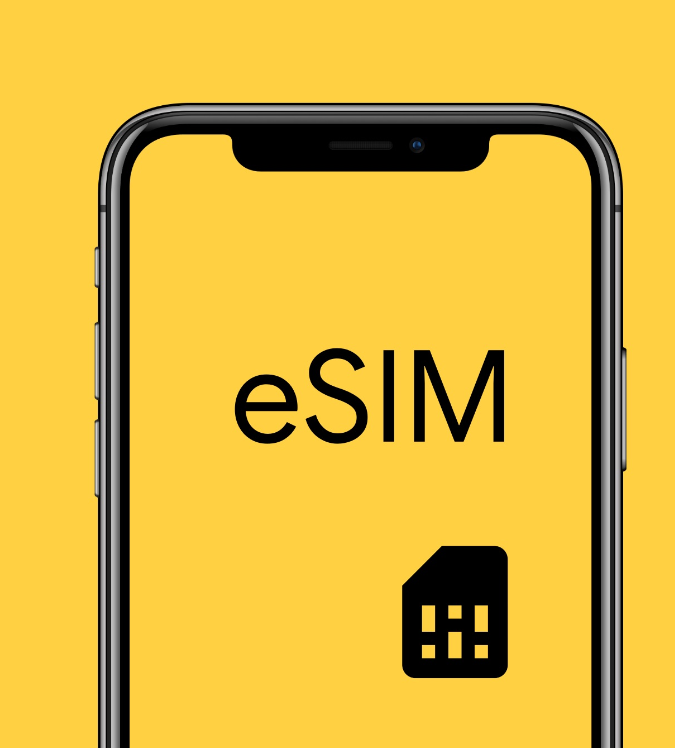Traveling abroad can be easy when carrying an eSIM because you can access the local networks without the inconvenience of traditional SIM cards. However, an eSIM does not make it easy to get your device configured properly, and in particular, it does not make roaming settings intuitive to configure. This blog helps you figure out how to configure your eSIM so you are fully prepared for roaming without risking extra charges on your primary plan. You can also use dual sims with eSIM.

What is "Roaming" and Why Does it Matter?
Regarding mobile, roaming is when your phone connects outside the coverage of your standard carrier. That's usually pretty typical for a tourist traveling internationally. The device will switch to local networks in order to keep up with service. Traditional roaming has, unfortunately, led to rather pricey fees, so most people now rely on eSIMs that bring them local data connections at far lower, prepaid rates.
You also need to configure your roaming settings. Configuring the eSIM and the main network to roam the same will deny your home provider charges resulting from accidental roaming and assure that your eSIM allows you to roam locally if desired.

How To Set Roaming Between Different Devices On An eSIM
The steps will differ slightly depending on your device. The same idea is applied to most types of devices. We break down the process to the major types of each below.
1. iPhone/iPad
Configure roaming settings on your iPhone or iPad after you active an eSIM on your iPhone by following the following steps:
- Go to Settings > Cellular, select your home carrier's SIM, and toggle Data Roaming OFF. This will prevent using foreign networks from your primary SIM, keeping unwanted charges at bay.
- To activate the eSIM you're using when traveling, go to Settings > Cellular and tap the eSIM to turn Data Roaming ON. This way, your eSIM will roam over local networks while you travel and keep you connected on a prepaid data plan.
2. Google Pixel
Setting up roaming for both your primary SIM and eSIM on a Google Pixel is pretty easy:
- Go to Settings > Network & Internet > Mobile networks, select your primary SIM, and turn off Mobile Data and Roaming. This will ensure your home carrier does not consume data when you are traveling.
- Under Mobile networks, select the eSIM used for traveling and turn Mobile Data and Roaming both to ON.
3. Samsung Devices
On Samsung, the setup is slightly different since it only has one data roaming setting. Do the following:
- Go to Settings > Connections > Mobile Networks, and set eSIM as your preferred SIM for data.
- Because Samsung provides just one roaming option, be sure that this feature is enabled for the eSIM. It allows your travel eSIM to roam on local networks without involving your main carrier.

Correct Roaming Settings
You will no longer incur unnecessary roaming charges with this and will fully realize the working of your eSIM. Turning off data roaming on your main cell network will mean that the local cell networks will not ping your home network to get authorization to charge you international access fees.

A Last Comment on Roaming Using Your eSIM
The best thing to be connected while you are traveling without the troubles of having physical SIMs and high roaming fees is by using an eSIM. Remember this rule of thumb:
- Primary SIM: Data Roaming OFF
- Travel eSIM: Data Roaming ON
Make sure your phone supports an eSIM before you go for roaming settings. With this, your devices are now set up well, and you can then go out and enjoy these places, and share your moments online without any surprise in your next bill. See you out there!